You can use various integrated commands in AutoCAD
to attach DWGs, raster images, or underlays (DWF, DWFx, PDF, or DGN) stored in ProjectWise to the current document in AutoCAD.
ProjectWise examines the file header of any AutoCAD
file when it opens. If external references have been attached to the file using
the enhanced commands, it copies these files out to the correct folders, so
that they are available to the master document. This occurs whenever an AutoCAD
file opens, so any nested references contained in the external reference to a
master document also copy out.
When you open a master document from ProjectWise that has attachments, the master document is
checked out and the attachments are copied out. If you then want to open one of
the attachments during the same session (while the master document is still
open), you may get an error message reporting that the file is in use. This is
because AutoCAD
loads external references (by default) in Exclusive mode, therefore the
external references are locked out and cannot be open while the master file is
open. If this is the case, change the
XLOADCTL variable from 1 to 2 using the
Set Variable command, which will then load external references in Non-exclusive
mode, enabling you to open external references while the master document is
still open. The Set Variable command can either be invoked from the Tools >
Inquiry menu or from the command line.
Tip: To attach a
file located outside of
ProjectWise, click the Open from disk button on the Open
Document dialog.
Tip: To detach
an attachment from the master document, go to Insert > External References.
The
ATTACHMODE variable allows you to disable
integration of the
XATTACH command and also the Attach DWG
functionality in the External References Manager. Note that the
ATTACHMODE variable does not affect the
DMSXREF (ProjectWise > Insert > DWG
Reference) command.
Attach a reference
(DWG, Raster Image, Point Cloud) or underlay (DWF, DWFx, PDF, DGN)
- Enter the command for the
type of document you want to attach:
| To attach a DWG reference
|
Select:
- Ribbon:
ProjectWise > Reference >
Attach
- Command:
DMSATTACH or
DMSXREF
- Menu:
ProjectWise > Insert > DWG
Reference
- ProjectWise
Toolbar:
Attach DWG Reference
|
| To attach a raster image
reference
|
Select:
- Ribbon:
ProjectWise > Reference >
Attach
- Command:
DMSATTACH
- Menu:
ProjectWise > Insert > Raster
Image
|
| To attach an Autodesk
point cloud (RCS, RCP) reference
|
Select:
- Ribbon:
ProjectWise > Reference >
Attach
- Command:
DMSATTACH or
DMSPOINTCLOUDATTACH
- Menu:
ProjectWise > Insert > Point
Cloud
|
| To attach a DWF underlay
|
Select:
- Ribbon:
ProjectWise > Reference >
Attach
- Command:
DMSATTACH or
DMSDWFATTACH
- Menu:
ProjectWise > Insert > DWF
Underlay
|
| To attach a DGN underlay
|
Select:
- Ribbon:
ProjectWise > Reference >
Attach
- Command:
DMSATTACH or
DMSDGNATTACH
- Menu:
ProjectWise > Insert > DGN
Underlay
|
| To attach a PDF underlay
|
Select:
- Ribbon:
ProjectWise > Reference >
Attach
- Command:
DMSATTACH or
DMSPDFATTACH
- Menu:
ProjectWise > Insert > PDF
Underlay
|
- In ProjectWise's Open
Document dialog, select the document to attach and click
Open.
- In the final dialog:
- (if using
DMSDWFATTACH) Select a sheet from the DWF file.
- (if using
DMSDGNATTACH) Select a model from the DGN file.
- Specify insertion
parameters.
- Click
OK.
Disable / re-enable
integration with XATTACH and Attach DWG functionality in External References
Manager
To disable reference attach integration, enter:
DMSSET
ATTACHMODE
0
To re-enable reference attach integration, enter:
DMSSET
ATTACHMODE
1